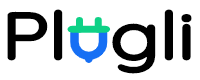If you're a fan of link-building, Linksy will amaze you. This AI-powered tool revolutionizes onsite link-building with impressive accuracy and Natural Language Processing at its core.
But before diving in, you'll need to install the Linksy plugin on your WordPress site. Don't worry, we've prepared a step-by-step guide to help you get started.
Get ready to experience the power of the most advanced link-building plugin for WordPress. Your link-building game is about to reach new heights!
Please watch the video below:
Below is the transcript of the Video.
To get started with Linksy, there are three major steps:
1. Installation:
In this step, you need the plugin already downloaded on your computer. You can download it from the download link attached to the purchase email or go to your account page on plugli.com to download it. Then, upload it to your site and activate it.
2. Setup:
The setup follows the installation, and you're redirected to the setup page the moment you activate the plugin.
Here, you will use your license key provided upon purchase, which can be found in the email you received when you purchased the plugin.
Once you grab your license, paste it into the provided box and click the Verify License button to verify your license.
Next is the Crawling page, where you choose your site language, which is the language your posts are written in.
Then, you choose the post types you want Linksy to work with. Here, I have posts and pages and I've selected both.
Clicking the Crawl button analyzes your posts, and the duration of this process depends on the number of posts you have.
Once that's done, you will be prompted to navigate to the Settings page.
3. Configuration:
You're prompted to navigate to the Settings page once the setup is completed. From the Settings page, you customize how Linksy should work for your blog.
There are four sections on the Settings page:
1. Sync Rules: We already covered this on the Setup page.
2. Linking Rules: This section helps configure rules for Linksy to use. Since there are many schools of thought around internal links, we have left most of the settings open. Each setting has a description to help you understand what it does.
3. Ignore Rules: Like the Linking Rules, the settings here are up to you.
4. Others: This section helps with further configuration of the app, and the settings are equally descriptive.
Understand that the settings on this page might be moved around in the future, but they will always have descriptions to help.
Once these steps are done, you're set to start using Linksy.
Note that Linksy comes with the Linksy Pilot Addon, which will be installed alongside the main Linksy plugin. The addon controls features such as the Paragraph Rewriter, Silo Network, Automation, and AI Keyword Generator.